In the current game that I am developing, I need to update spritesheets frequently to incorporate changes from my artist. As I was using zwoptex as the SpriteSheet generation tool, the process that I followed was:
Open the zss file -> Select all -> Delete -> Import -> Select all -> Publish (assuming I had configured the publish location correctly)
It usually only takes one minute or two, but it becomes very tedious if you repeat it more than 3 times. So I decided to find a way to automate the process, and I found it.
The key to the solution is TexturePacker - a better SpirteSheet generation tool that supports command line. TexturePacker has a lot of amazing features, but the killing feature for me is command line support, which makes automation easy to implement. Yes, you can easily write a shell script to automate your process of regenerating your spritesheets. But you can make the process more seamless by integrating it into a Makefile that can automatically be called when you build your game in Xcode.
Read below for detail steps to accomplish this.
Create a new target
Select your project root node in Xcode left navigator (1), and click “Add target” (2), in the pop-up dialog, choose
OS X -> Other -> External build system, name it whatever you want.Select the newly created target (3), leave build tool as
/usr/bin/makeand arguments unchanged, configure ‘Directory’ to wherever you plan to put your Makefile (4). In my case, I set it to “Resources” folder under my project.
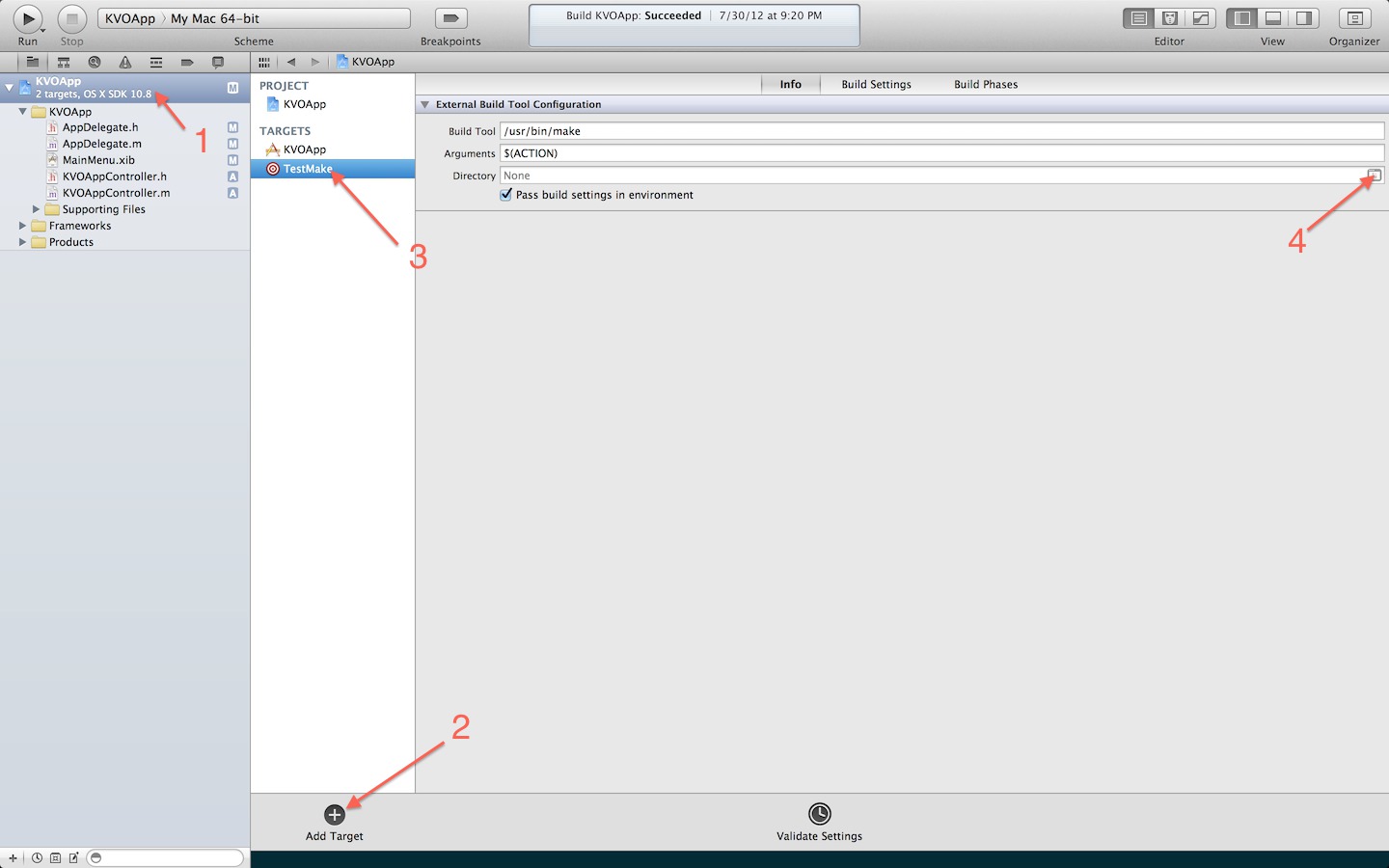
Add target dependencies to your existing target
- Select your existing target, switch to “Build Phases” tab, expand the first section titled “Target Dependencies”, click “+” icon, choose the target you created in the previous step.
Add the Makefile
- Create a new file named
Makefile, add it to the directory you configured in the step “Create a new target”. And, edit the file content to something similar to below:
1 2 3 4 5 6 7 8 9 10 11 12 13 14 15 16 17 18 19 20 21 22 23 24 25 26 27 28 29 30 31 32 33 34 | |
This Makefile set a “source directory” as the prerequisite of the target SpriteSheet-ipadhd.png, whenever a change is made to the directory, this target will be updated, using the TexturePacker
command in that rule. Besides, there are 3 other rules for -ipad, -hd and normal spritesheets as well, whenever the -ipadhd version gets updated, other versions of SpriteSheets need to be updated
as well. In those rules, convert command is used to resize images before passing through them to TexturePacker.
Done
With this setup, it now becomes a breeze to update your spritesheet: just throw your new images into your assets directory and then rebuild your game. Everything will be done automatically for you!